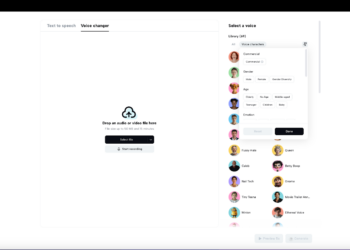If your primary laptop is a Windows laptop, it’s important that you really get to know the device from the inside out. This means learning all about the different features and upgrades that can be utilized to increase productivity and performance. This includes:
Learn a Few Keyboard Shortcuts
The first step to boosting productivity is minimizing the time spent navigating through menus and options. Windows laptops are packed with keyboard shortcuts that can speed up your workflow. Familiarize yourself with these time-savers:
- Ctrl + C/V/X/Z: The classics for copy, paste, cut, and undo, respectively.
- Alt + Tab: Swiftly switch between open applications.
- Windows + D: Instantly show the desktop, hiding all open windows.
- Windows + L: Lock your laptop when stepping away, keeping your work secure.
Investing a little time in learning these shortcuts can pay off in some big ways. At the very least, it could save you some time. However, if you depend on your laptop for your job, it could actually make you faster and more efficient – leading to bigger and better career opportunities with your employer.
Utilize Task View and Virtual Desktops
Windows 10 introduced Task View and Virtual Desktops, which are game-changers for multitaskers. By pressing Windows + Tab, you can access Task View, a comprehensive overview of all your open windows. Even better, you can create multiple virtual desktops for different purposes — one for work-related tasks, another for personal projects, and so on. This keeps your workspace organized and focused, reducing clutter and minimizing distractions. To add a new desktop, simply click on New Desktop in the bottom right of the Task View screen.
An organized workspace means an organized mind. The same principle applies to your digital environment. Try customizing your Start Menu and Taskbar for quick access to your most-used applications and tools. You can pin your favorite apps by right-clicking on them and selecting Pin to Start or Pin to Taskbar. This eliminates the need to search through your applications list, saving you time and keeping your focus sharp.

Additionally, take advantage of the live tiles feature in the Start Menu for accessing important information from your apps at a quick glance without actually having to open up the app. This might include weather updates or new email notifications.
Optimize Your Notifications
Distractions are always just a click away. This makes managing your notifications a key part of maintaining productivity. Windows lets you control which apps can send you notifications and how they appear, so make sure you take advantage of this.
To customize your notification settings, go to Settings > System > Notifications & actions. Here, you can turn off notifications for specific apps or disable certain types of notifications, like tips and tricks or app recommendations. By reducing unnecessary distractions, you can spend a lot more time focusing on whatever task is in front of you.
Use OneDrive
Utilizing cloud storage services like OneDrive, which is integrated into Windows, allows you to save your documents, photos, and other files to the cloud. This not only serves as a backup, safeguarding your work against hardware failures but also enables seamless syncing across your devices.
OneDrive can be set up to automatically sync your folders, so any changes you make on one device are instantly available on another. This means you can start a document on your laptop at the coffee shop and finish it on your desktop at home without missing a beat. To get the most out of this feature, make sure you organize your files in a way that makes sense to you, using folders and naming conventions that help you quickly find what you need.
To set up OneDrive syncing, navigate to the OneDrive folder on your laptop and right-click on the folders you want to sync. Choose “Always keep on this device” for folders you need offline access to or “Free up space” for cloud-only storage. This blend of cloud storage and syncing is not just a tip for productivity; it’s a modern necessity for a flexible, efficient work lifestyle.
Keep Everything Up to Date
Running the latest version of Windows and keeping your software updated isn’t just about security; it’s also about performance and efficiency. Updates often include optimizations that can make your system run smoother and introduce new features that can enhance your productivity.
To check for Windows updates, go to Settings > Update & Security > Windows Update and click Check for updates.

For software, most applications have an auto-update feature, which you should enable to ensure you’re always using the most current version. Not only will this keep your laptop secure, but it will also ensure you have access to the latest productivity-enhancing features.
Putting it All Together
If you want to get the most out of your productivity on your Windows laptop, it starts with embracing different shortcuts and features that are natively built into your computer. The good news is these aren’t the only six tips! Once you master these, there are plenty of other ways to boost your productivity and get more done.