Are you tired of scrolling endlessly through search results, trying to find the perfect image? Well, I’ve got some good news for you! Did you know that you can search for images directly from your iPhone? That’s right, with just a few simple steps, you can easily search by image and find exactly what you’re looking for. In this article, I’ll show you how to harness the power of image search on your iPhone, so you can save time and find the perfect image in no time.
How To Search By Image On iPhone
As an expert in online searches, I can confidently say that utilizing the search by image feature on your iPhone can greatly enhance your search experience. Let me explain why this feature is so useful:
Find Similar Products
One of the most helpful aspects of searching by image on your iPhone is the ability to find similar products. Have you ever seen something you like but couldn’t find the specific name or brand? Well, with search by image, you can now simply take a photo or upload an image, and the search engine will do the rest. It will provide you with visually similar products, along with information, prices, and where to buy them. It’s like having your own personal shopper right at your fingertips!
Identify Unknown Objects
Do you ever come across an object and wonder what it is or how it works? With search by image, you can easily identify unknown objects with just a few taps on your iPhone. Simply take a photo, upload it, and let the search engine work its magic. You’ll instantly receive information, descriptions, and even instructional videos, allowing you to gain knowledge and satisfy your curiosity. It’s like having a pocket encyclopedia wherever you go!
Discover More Information
Sometimes, a picture can speak louder than words. With search by image on your iPhone, you can harness the power of visuals to discover more information. Let’s say you see an interesting landmark during a trip and want to know more about it. Just snap a photo and search by image. The search engine will provide you with relevant details, historical facts, and even nearby attractions. You can become an instant expert on any subject with a simple image search on your iPhone.
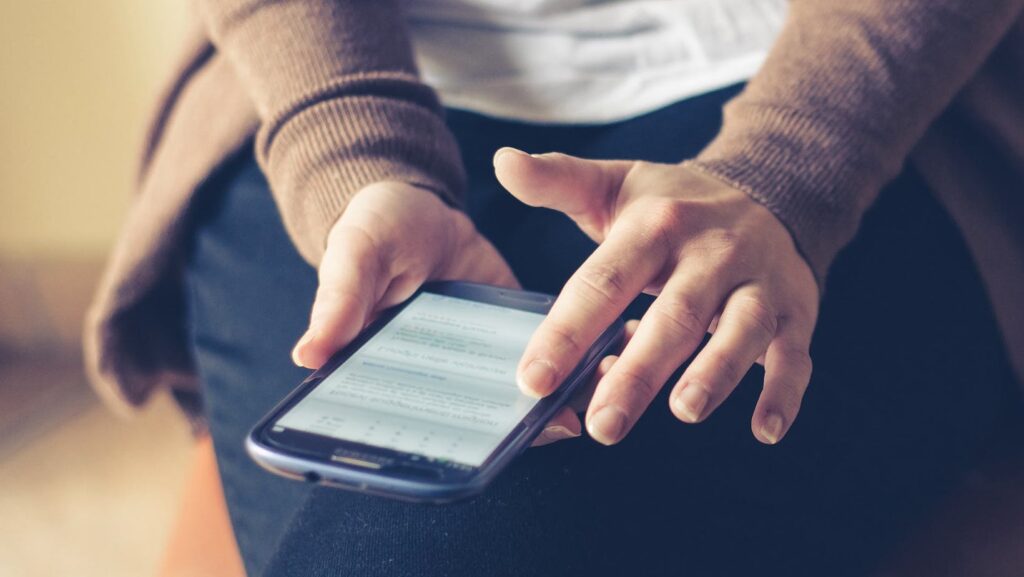
How to Use Google Reverse Image Search on iPhone
To perform a reverse image search on your iPhone using the Google Chrome app, follow these simple steps:
- Open the Google Chrome app on your iPhone.
- Go to the Google Images website by typing “images.google.com” in the address bar and tapping Enter.
- Tap on the camera icon located in the search bar to access the reverse image search feature.
- Choose an image from your iPhone’s photo library by tapping on “Upload an image” or take a photo by tapping on “Use camera”.
- After selecting or taking the photo, tap on “Search” to initiate the reverse image search.
- View the results that Google provides, which include visually similar images, matching webpages, and additional information related to the image.
Conclusion
In today’s digital age, the ability to search by image has become an essential tool for iPhone users. By following the step-by-step instructions provided in this article, I have shown you how to use Google Reverse Image Search on your iPhone using both the Google Chrome app and the Google Photos app. These methods allow you to easily find visually similar images, discover matching webpages, and access additional information related to any image.
With the power of reverse image search at your fingertips, you can now explore a whole new world of possibilities. Whether you want to learn more about a particular image, find similar products or objects, or delve into relevant web content, these methods have got you covered. So next time you come across an intriguing image on your iPhone, remember that a simple reverse image search can unlock a wealth of knowledge and insights.
Harness the power of visual search and expand your horizons with Google Reverse Image Search on your iPhone today.














































































































