FaceTime revolutionized how people connect, offering seamless video calls right at their fingertips. Yet, even with its user-friendly design, iPad users often encounter a few hiccups. These issues can turn a simple call into a frustrating experience, leaving users searching for quick fixes.
Understanding the most common FaceTime problems on an iPad is essential for maintaining smooth communication. From connection errors to audio glitches, these obstacles can disrupt important conversations. By identifying these frequent challenges, users can troubleshoot more effectively and enjoy uninterrupted video chats.
Whether it’s a minor software glitch or a network issue, knowing what to look out for can save time and effort. This article delves into the typical hurdles iPad users face with FaceTime, offering insights to help navigate these challenges effortlessly.
Understanding FaceTime on iPad
FaceTime offers seamless video communication for iPad users, but it’s crucial to familiarize oneself with its essential features and settings to maximize its potential. Available exclusively on Apple devices, FaceTime allows users to make video and audio calls using a Wi-Fi or cellular connection. Ensuring a strong internet connection mitigates issues such as dropped calls or video lag.
Using FaceTime, users can initiate calls from the app’s interface or directly from a contact’s details. It’s important to keep the iPad’s iOS updated to the latest version to access new features and security patches. To facilitate high-quality communication, FaceTime incorporates features like picture-in-picture mode, which allows users to multitask during a call.
Optimizing privacy settings within FaceTime ensures secure communication. Users can control who contacts them by adjusting settings in the FaceTime app. If connection issues arise, such as those frequently highlighted on platforms like applevox.com, resetting network settings often resolves these problems.
Connectivity Issues
FaceTime connection issues on an iPad can interrupt seamless communication. iPad users frequently encounter connectivity challenges that affect call quality.
Wi-Fi Connection Problems
Weak Wi-Fi signals or network congestion often cause FaceTime connection issues on an iPad. Network interference from nearby devices and outdated router firmware also impact call stability. Users can improve connectivity by repositioning the router, reducing active devices, or updating firmware. Verifying the Wi-Fi settings in the iPad’s settings menu ensures there’s no incorrect configuration affecting call quality.
Cellular Data Limitations
Limited cellular data plans may restrict FaceTime usage, leading to poor quality or dropped calls. Carriers imposing speed throttling or regional data coverage limitations may affect performance. Checking data plan allowances and contacting the carrier for possible upgrades or adjustments can alleviate such restrictions. Switching to Wi-Fi whenever possible optimizes data use and call clarity.
Audio and Video Challenges
FaceTime users on iPad commonly face audio and video challenges that can disrupt communication. Recognizing potential issues ensures effective troubleshooting.
Poor Audio Quality
Distorted sounds and unclear voices affect FaceTime calls, often due to microphone problems or software settings. Users should inspect the microphone for obstructions and clean any debris. Software settings, like audio volume and mute options, require verification. Testing with other apps determines if the issue is isolated to FaceTime. Restarting the iPad or force-quitting the FaceTime app can resolve glitches. For persistent problems, contacting Apple support or visiting applevox.com provides additional resources.
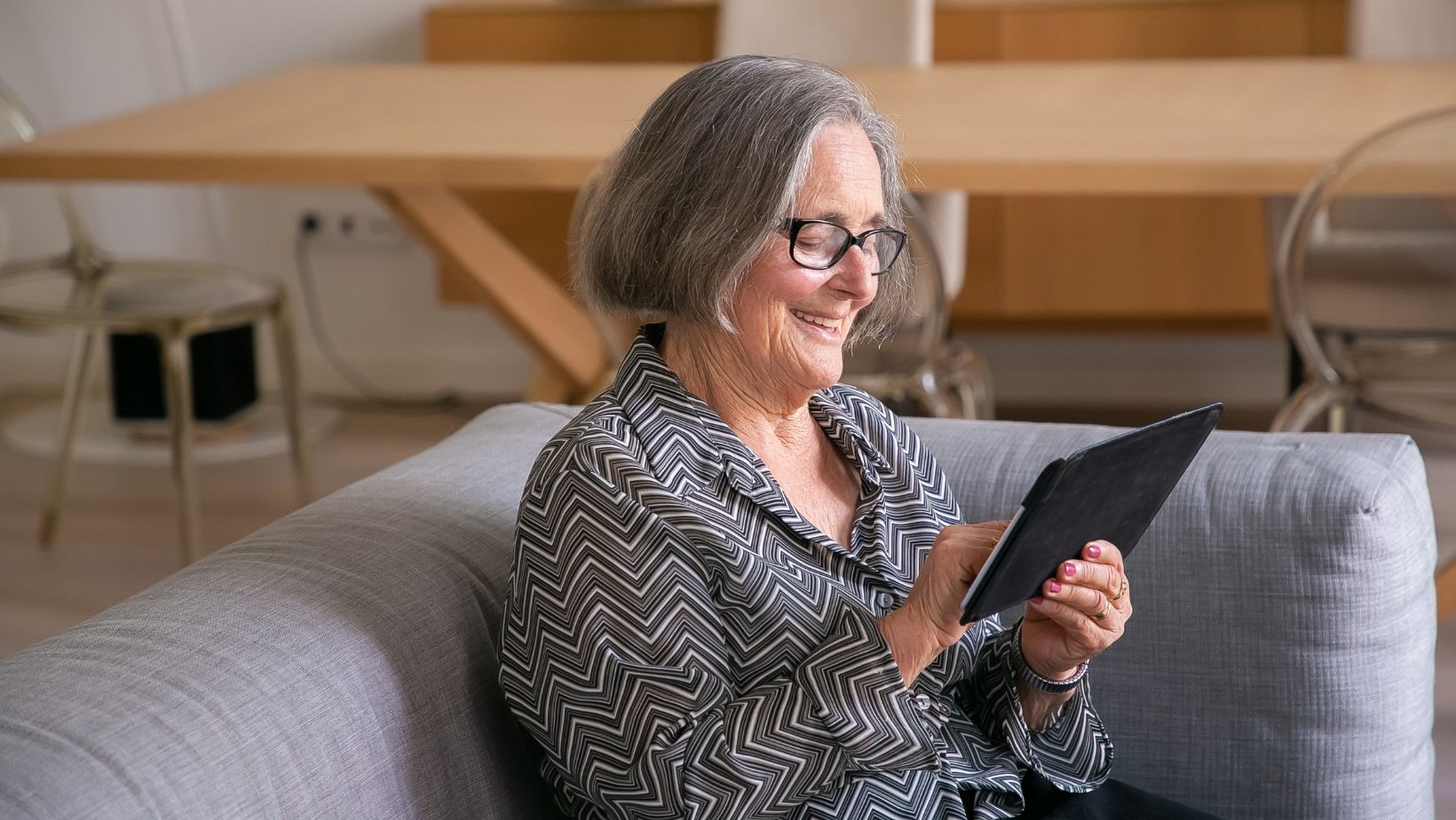
It’s not unheard of to have Facetime Connection Issues on iPad that put a real damper on your phone. These connection issues usually stem from your Wi-Fi or mobile service provider. If it’s your Wi-Fi, try getting closer to your router or rebooting it. Sometimes, routers need to be rebooted so they perform properly.
Video Lag and Distortion
Video issues emerge from bandwidth limitations or processing constraints. Ensuring a stable internet connection, preferably using Wi-Fi, minimizes lag. Lowering background activities and closing unused apps enhances processing speed. Users should adjust FaceTime settings to disable high-quality video temporarily to improve performance under weak connections. Regular iOS updates help maintain compatibility and performance. If issues persist, resetting network settings might solve connectivity errors.
Application Crashes and Freezes
FaceTime on iPad can sometimes experience crashes and freezes, disrupting communication. Understanding these issues can help maintain uninterrupted calls.
App Not Responding
FaceTime may occasionally become unresponsive on the iPad. A common fix involves force quitting the app, then relaunching it to restore functionality. If unresponsiveness persists, verifying that the iPad’s iOS is up-to-date is important as newer updates often contain bug fixes for app stability.
Unexpected Shutdowns
Unexpected shutdowns of FaceTime can interrupt calls abruptly. This issue may arise due to memory constraints or software bugs. Checking the iPad’s storage to ensure it isn’t nearly full can help, allowing apps to run smoothly. Restarting the device often resolves software glitches that could lead to these sudden shutdowns. If the issue continues, consulting applevox.com for additional troubleshooting tips might be beneficial.
Account and Login Problems
Account and login problems on FaceTime can disrupt communication on an iPad. Understanding Apple ID issues and activation errors helps users maintain consistent access.
Apple ID Issues
Apple ID issues often prevent iPad users from accessing FaceTime. Incorrect credentials lead to login errors. Users should double-check their Apple ID and password details and update any incorrect information. In cases where credentials are forgotten, resetting the password through Apple’s iForgot service provides a solution. Users must ensure that the Apple ID is verified and active, as non-verified accounts restrict FaceTime access.
FaceTime Activation Errors
FaceTime activation errors can occur due to network-related issues. Users should first ensure that their iPad is connected to a stable internet source. Navigating to Settings and turning FaceTime off and then back on often resolves these errors. Another potential fix involves signing out of the Apple ID and signing back in. Persistent activation problems may require a more in-depth look, and resources like applevox.com offer additional tips for troubleshooting FaceTime connection issues on an iPad.
Troubleshooting Tips
Addressing common FaceTime issues on an iPad often involves basic troubleshooting steps to restore functionality and improve performance.
Restarting Your Device
Restarting the iPad can resolve many technical glitches and improve FaceTime stability. Turning the device off and on clears temporary memory, potentially fixing issues like app freezes or unexpected shutdowns.

This process is straightforward: press and hold the top button until the slider appears, then drag it to turn off.
Updating iOS
An up-to-date iOS ensures compatibility with FaceTime’s latest features and bug fixes. Regular updates enhance security and performance, addressing known issues that might affect call quality or app reliability. To update iOS, navigate to Settings > General > Software Update, then download and install any available updates. If problems persist, users can access additional troubleshooting resources on applevox.com.
Conclusion
Navigating FaceTime issues on an iPad can be challenging but understanding the root causes and implementing effective solutions can significantly enhance the user experience. By ensuring a strong internet connection and keeping the iOS updated users can minimize connectivity and performance problems. Familiarity with FaceTime’s features and settings allows users to optimize their video calling experience while addressing audio and video glitches. For persistent issues consulting additional resources or seeking Apple support can provide further guidance. With these strategies users can enjoy seamless communication on FaceTime and make the most of their iPads.














































































































