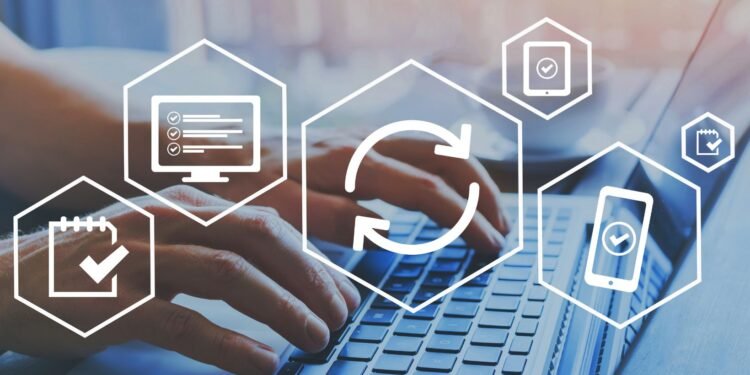You use cPanel to administer and manage websites and web hosting accounts. Its intuitive interface allows website owners, administrators, and even resellers to control and automate various aspects of their hosting environment easily. cPanel is popular among hosting providers and is widely used in the web hosting industry.
Key Features of cPanel
Email management: cPanel lets you create and manage emails linked to your domain. This includes features such as setting up email forwarding, autoresponders, and spam filters.
Website management: Users can manage files, databases, and domains associated with their hosting account. cPanel provides a File Manager for file manipulation, phpMyAdmin for database management, and tools for domain and subdomain configuration.
Security: cPanel provides tools for managing security settings, including setting up SSL certificates for secure connections, configuring firewalls, and managing password protection.
Software installation: cPanel includes tools like Softaculous that allow users to install and manage various web apps, such as WordPress, Joomla, Drupal, and other content management systems (CMS) easily.
Backup and restore: Users can create backups of their website data and configuration settings. This is useful for disaster recovery or when migrating to a new hosting provider.
Metrics and analytics: Users can access website statistics, such as visitor numbers, bandwidth usage, and error logs, to gain insights into their website’s performance.
Resource management: The panel provides tools for monitoring and managing server resources, such as CPU and memory usage, to ensure optimal performance.
The Benefits of cPanel for the Web Hosting Industry
It’s important to note that cPanel is just one of several control panels available in the web hosting industry. Some hosting providers may use alternative control panels, but cPanel hosting remains widely recognized and used.
cPanel provides a user-friendly and intuitive web-based interface. This makes it easy for users, even those without advanced technical skills, to manage various aspects of their hosting account, websites, and server configuration.
cPanel simplifies email management by allowing users to create and configure email accounts associated with their domain. Users can set up email forwarding and autoresponders and manage spam filters.

With cPanel, it’s almost effortless to manage website files, databases, domains, and other resources. The File Manager allows for simple file uploads, downloads, and organization, while tools like phpMyAdmin facilitate database management.
Using cPanel
Using cPanel involves logging into the cPanel interface provided by your hosting provider and then navigating through its various sections to manage different aspects of your hosting account. Here are the general steps.
Access cPanel
Open your web browser and type the following in the address bar: http://yourdomain.com/cpanel or http://yourIPaddress/cpanel.
Replace “yourdomain.com” or “your IP address” with your actual domain name or server IP address.
Alternatively, your hosting provider may provide a specific URL or a link to access cPanel.
Log in
Enter your cPanel username and password. Your hosting company should provide you with these credentials. If you’re unsure, check your welcome email or contact your hosting support.
cPanel Dashboard
Once logged in, you’ll be on the cPanel dashboard. The dashboard may vary slightly depending on your hosting provider, but it generally provides a set of icons or sections representing different features.
Explore Features
Explore the various sections or icons on the cPanel dashboard. Common sections include Files, Databases, Email, Domains, Security, Software, Metrics, and more.
Perform Tasks
Depending on what you want to do, you can perform tasks such as:
- Email management: Create email accounts, set up forwarders, manage spam filters, etc.
- File management: Use the File Manager to upload, download, and manage your website files.
- Database management: You can use phpMyAdmin and similar tools to create and manage databases.

- Security settings: Configure SSL certificates, set up password protection, and manage firewalls.
- Domain management: Add or manage domains, subdomains, and redirects.
- Software installation: Install applications using tools like Softaculous.
Make Changes
To make changes, click on the relevant icon or section and follow the instructions provided on the screen. Each section typically includes a set of tools and options for specific tasks.
Log Out
After completing your tasks, it’s a good practice to log out of cPanel, especially if you’re using a public or shared computer.
It’s important to note that cPanel interfaces may vary slightly based on the version of cPanel and the specific configuration of your hosting provider.