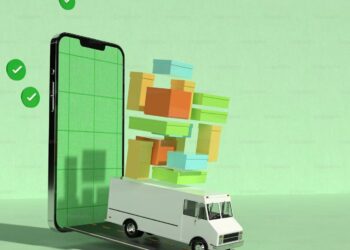Image-to-text conversion using OCR (optical character recognition) is a tremendously useful technology that augments document workflows and is generally helpful to people in various situations.
OCR is a technology powered by artificial intelligence, allowing computers to recognize and understand letters. Normally when computers deal with letters, there is a translation layer at work that converts the letters into binary which the computer is able to understand. So if you were to show a letter to a computer, it would only understand that some pixels are being shown to it.
With OCR, computers can understand that a particular arrangement of pixels of the same color is a letter. Hence, we got software and apps that can extract text from images and turn them into a digitally editable text file.
The Highest Ranked AI Tools for Image to Text Conversion
Image-to-text converters are used in corporations to convert physical documents into digital ones. The process can be automated, and this increases the efficiency of document flow.
Students can use image-to-text converters to create notes, share them with others, and edit them to tailor them for their needs. And not just students but anyone who has an interest in such tools is welcome to use them. Here are three such tools that can be used for image-to-text conversion.
Editpad.org
The image-to-text converter by Editpad.org is good for students in particular as it is free to use and does not even require any registration. In addition, it has a simple user interface with enough icons and text to guide first-time users and prevent them from feeling lost.
The tool is officially called the “extract text from image” tool (very on the nose, I know), and one can say that it is aptly named. The procedure to use the “extract text from image” tool is to provide the tool with an image.
There are three ways that images can be supplied to the image-to-text converter; they are as follows:
- Uploading an image from the device’s local storage
Dragging and dropping images to the input field
- Providing the URL of an online image.
Unfortunately, only one image can be uploaded for text extraction. So, if you have multiple images, you will need to extract text from each image one by one. Once the text has been inputted, you just need to verify the captcha and click the “Extract Text” button.

The output is shown below in a different window, and it contains all the text present in the image. It can be copied with one button present in the interface itself. This tool works best when the text in the image is in a digital typeset instead of a natural one, i.e., handwriting.
Cardscanner.co
The image-to-text converter by Cardscanner.co is quite similar to the one by Editpad.org. It is a free text extractor, and just like Editpad.org, it also does not require registration. As such, it is good for students and people who do not want to spend any money.
It has a great UI and seems to be opting for darker colors and high contrast, which works out pretty well. Any first-time user will not feel confused when using this tool as it has plenty of directions and images that make it clear what goes where.
It also has three methods of input, which are:
- Drag and drop an image
- Upload image from local storage
- Use a URL for an online image.
A user can opt for any method, and once they are done inputting the image, they need to complete the captcha and click the “Convert” button. The output is shown in another window that is found below the input box.
This box contains the text found in the image, and it can be copied directly. Other options are also available, though, such as downloading the text in:
- PDF format
- Word format
- Notepad (TXT) format.
The output also tries to keep the styling and arrangement of the text intact. It does not always work out, but it is still helpful in reducing your own workload.
Imagetotext.io
The picture-to-text converter by Imagetotext.io is an OCR tool that is available for free. It can be used without registration and, as such, is accessible to anyone. It works by taking images provided by the user and extracting text from them.
It has an intuitive user interface that uses some good graphics and text to let users know where to input their images. Notice that we keep saying “images,” and that’s important because it is actually a feature in this tool. You can upload multiple images at once for image-to-text extraction.

The text is not combined in the output, though. Each image is parsed separately, and the text is also provided separately. Another great thing about this tool is that it shows a small preview of each picture that has been processed, along with the text that was extracted from it. That way, users know which text was extracted from which image. Finally, the output text can be dealt with in four ways. It can be copied or deleted. Or it can be downloaded as either a DOC file or a TXT file. This tool is one of the best image-to-text converters available for free online. As is the case with all such tools, it has an easier time converting a digital typeset text rather than handwriting.
Conclusion
Image-to-text converters are powerful tools that utilize artificial intelligence (OCR) to understand characters (text) in an image and extract it from them. The extracted text is written in a digitally editable format which can be saved for later use. They are extremely useful for converting physical documents into digital copies, taking and creating notes, and reading signboards in a different language (using translation software). The three image-to-text tools discussed in this article are great tools for beginners. They have intuitive UIs, and they are free to boot, which makes them accessible and usable by a large number of people.