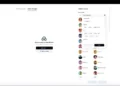How to Load Project M from Virtual SD Card on Dolphin
If you’re like me, a gaming enthusiast who loves exploring new ways to enhance your experience, then this post is just for you. We’ll be diving into the nitty-gritty of loading Project M from a virtual SD card on Dolphin. Now, I know it sounds complex, but trust me, once you get the hang of it, it’s quite straightforward.
This process offers an incredible way to maximize your gaming experience by leveraging Dolphin – an open-source emulator that replicates the functions of Nintendo game consoles. With Project M at our disposal and a virtual SD card in play, we can truly unlock endless possibilities.
To help you out with this task, I’ve spent countless hours researching and testing various methods. After all my trial and error, I’m now ready to share what I believe is the most efficient way to load Project M via a virtual SD card on Dolphin. Let’s dive right in!

Understanding Project M and Virtual SD Card
I’ll dive right into the heart of this topic: Project M. It’s a modification for the wildly popular game, Super Smash Bros. Brawl, designed to make the gameplay more closely resemble that of Super Smash Bros. Melee, its predecessor. What sets Project M apart is that it doesn’t require any permanent hardware modifications – you can play it right from your Wii or virtual Wii console. For folks who’d rather not tinker with their consoles too much, this is a godsend.
So where does the Virtual SD card come in? Well, once you’ve got your hands on the Project M files (which are freely available online), you need somewhere to store them. That’s where our trusty virtual SD card shows up! It emulates a physical SD card and creates enough storage space for Project M.
Now, Dolphin is an emulator that replicates the functionality of a Wii console on your computer system – whether that’s Windows, Mac or Linux doesn’t matter; Dolphin works on them all! When paired with a virtual SD card, Dolphin allows you to load games like Project M directly onto your PC.
But how exactly do we go about loading Project M from a virtual SD card on Dolphin? To put it simply:
- First off, you need to have Dolphin installed.
- Next step involves downloading and extracting the files for both Project M and your virtual SD Card.
- You then ‘insert’ this Virtual SD Card into your emulator – just like how you would physically insert an actual one into your console– through some settings tweaking in Dolphin.
Just remember: handling software like this might seem intimidating at first glance but believe me when I say – there’s nothing quite as satisfying as successfully getting everything set up on your own! With time and patience, I’m confident anyone can get their head around these processes.