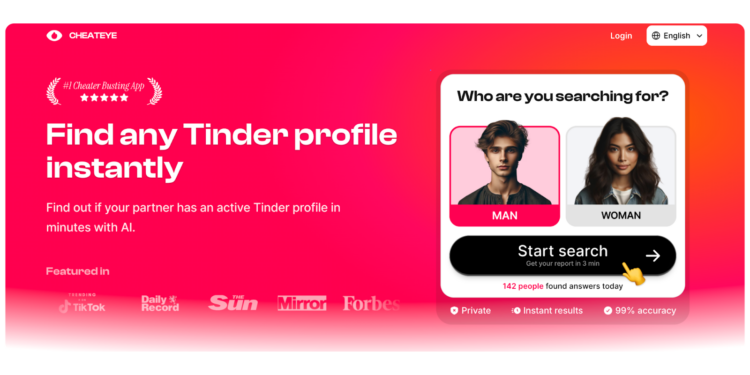Your iPhone is a useful device that keeps numerous chats that maintain contact to others.
iOS handles privacy along with notifications in a specific way.
Important messages, however, can sometimes be hidden or filtered also go disregarded because of this.
Knowing just how to find all of the hidden messages on your iPhone is important for fully staying informed, whether those texts are from unknown senders, or those notifications are suppressed by settings, or those messages are tucked away inside backups and third-party apps.
This comprehensive guide will walk you through all the necessary steps to check for hidden texts on iPhone, helping you uncover conversations you might have missed.
Why Are Messages Hidden on iPhone?
Apple prioritizes user privacy along with spam reduction, so this then leads to several layers for message filtering as well as organizing.
These incredibly helpful features make your inbox manageable, but messages can be less visible or effectively “hidden” sometimes.
Here are common reasons why messages are concealed:
- Filter Unknown Senders: iOS automatically separates messages from contacts not saved in your phone, placing them in a separate list to reduce spam clutter. Those messages don’t appear in your main inbox.
- Notification Settings: Notifications for messages can be customized extensively. If notifications are disabled on your lock screen or notification center, new messages arrive silently without any alert.
- Deleted but Backed-Up Messages: Even when you delete texts, they may still exist on your backups and can be restored later, creating a temporary “hidden” status.
- Third-Party Apps’ Filtering: Messaging apps like WhatsApp, Facebook Messenger, and Instagram often filter message requests or potential spam into separate folders.
- Hidden Photos and Saved Attachments: Screenshots or message excerpts might be saved in hidden albums or app attachments, making the original messages less visible.
Understanding these mechanisms will help you uncover hidden conversations effectively.
Step 1: Access Messages from Unknown Senders
One of the most common ways messages go unnoticed is through Apple’s Filter Unknown Senders feature.
How to Find Messages from Unknown Numbers:
- Open the Messages app on your iPhone.
- Look in the top-left corner for a Filters button. If you see it, tap it.
- Select Unknown Senders to reveal texts from people not in your contacts.
- Review these messages regularly. Important contacts should be added to prevent future filtering.
How to Enable or Disable This Feature:
- Go to Settings > Messages.
- Find and toggle on Filter Unknown Senders to activate this filter.
- If you prefer all messages to appear in the main inbox, toggle it off.
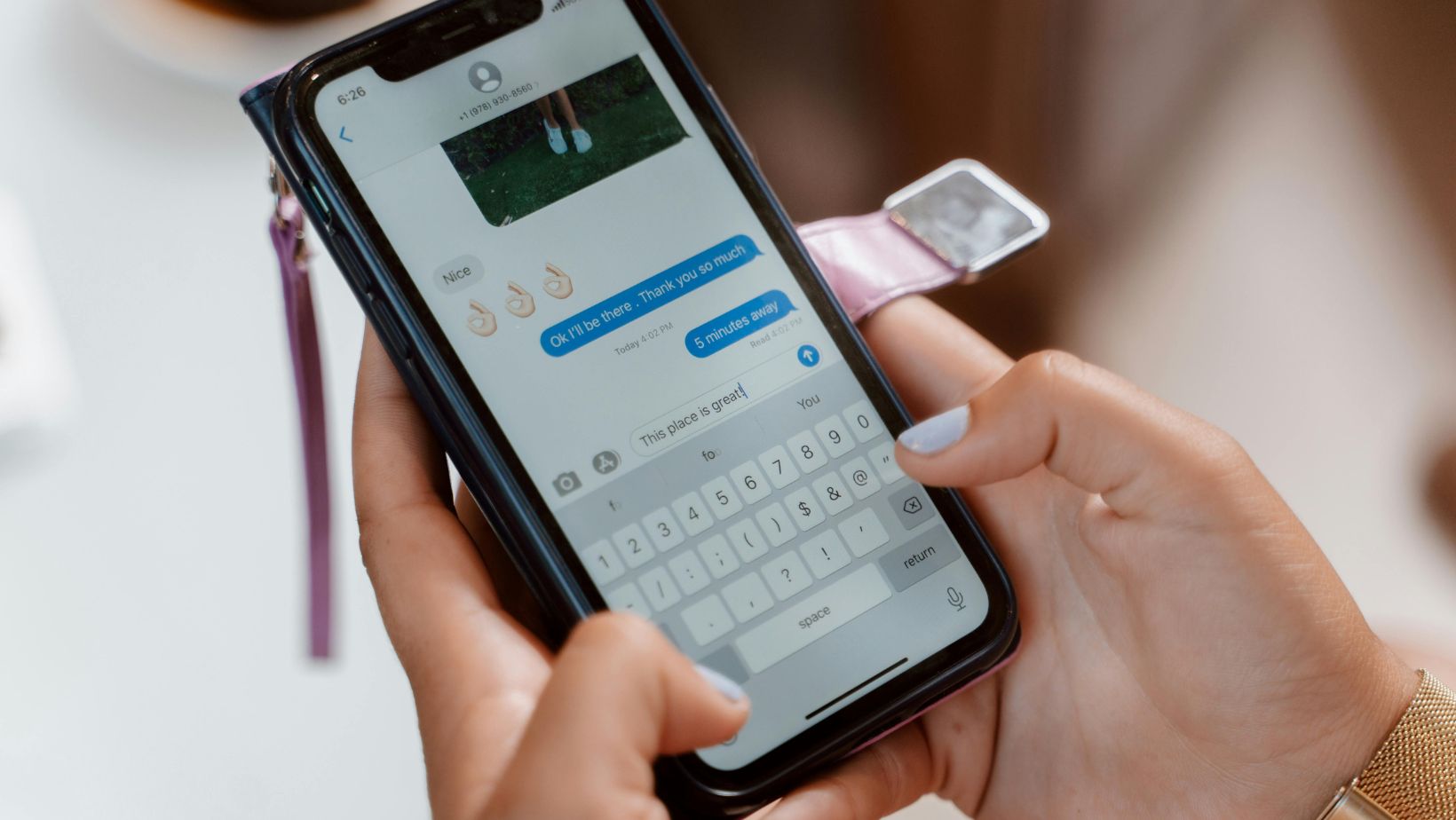 Filtering is helpful for spam control but may hide relevant texts, especially if the sender is new to you.
Filtering is helpful for spam control but may hide relevant texts, especially if the sender is new to you.
Step 2: Overview and Adjust Notification Settings
Sometimes messages are there, but your iPhone isn’t alerting you. Notifications can be customized per app and even by message type.
Checking Message Notifications:
- Open Settings > Notifications.
- Scroll to find the Messages app and any other chat apps (WhatsApp, Signal, etc.).
- Make sure notifications are allowed.
- Set alerts to appear on the Lock Screen, Notification Center, and banners.
- Disable any settings like Hide Alerts or Do Not Disturb that might mute notifications.
Customize Critical Alerts:
Some notifications can be set as being “critical” by Apple itself.
Do Not Disturb is then bypassed by each of these notifications.
It’s quite useful for those third-party apps handling chats, though the Messages app itself lacks this.
Properly configured notifications ensure new incoming messages hidden by silent alerts aren’t missed.
Step 3: Use the Search Function to Locate Buried Messages
Even with filtered or hidden texts, the Messages app’s search bar is a powerful tool.
How to Search Messages:
- Open the Messages app.
- Pull down on the screen to reveal the search bar.
- Type keywords, sender names, or phone numbers related to the missing message.
- The search scans all visible conversations, filtering options notwithstanding.
This is especially useful if you remember a word or phrase from the message but can’t locate the conversation thread.
Step 4: Explore Message Requests and Spam in Third-Party Apps
Many popular messaging apps have separate folders for message requests or suspected spam.
These are designed to block unwanted messages but may hide relevant texts if you don’t check regularly.
For WhatsApp:
- Open WhatsApp.
- Tap Settings > Privacy > Blocked Contacts to review blocked senders.
- Check the Archived chats for hidden conversations.
- Look for message requests (available on WhatsApp Business versions especially).
For Messenger or Instagram:
- Open the app.
- Navigate to the Message Requests or Spam folder.
- Review for messages from unknown people or non-contacts.
Regularly reviewing these folders prevents missing messages that never reach your main inbox.
Step 5: Recover Deleted Messages via Backups
Deleted texts might not be gone forever if you have backups enabled, particularly iCloud backups.
How to Check and Recover:
- Go to Settings > [Your Name] > iCloud.
- Toggle on Messages to include them in your iCloud backups.
- To recover deleted SMS or iMessages, you may need to restore your device from an earlier iCloud backup where those messages exist.
Important: Restoring an old backup replaces current data, so back up your current device first.
Recovery may cause you to lose newer messages or apps installed after the backup date.
Step 6: Search Hidden Photos and Attachments for Message Content
Sometimes message content is saved outside the Messages app for example, screenshots or event notes.
- Open the Photos app.
- Tap Albums, then scroll to Hidden under Utilities.
- Find screenshots or saved images of messages that might be stored here.
- Open your Calendar app and check notes or attachments on events that may contain message details.
This unconventional step helps find communication saved for later reference but not visible in messages directly.
Ethical Considerations and Responsible Usage
It’s important when searching about hidden messages to respect privacy and legal boundaries.
Use all of these techniques only on your personal device or at a time when the device owner explicitly permits it.
Forbidden access to private messages may occur with breaching privacy laws and ethical standards.
Final Thoughts: Stay Connected and Informed
You are able to confidently check for hidden texts on iPhone just by following these very thorough steps and then uncover messages that otherwise might go overlooked.
These tools empower you to regain full control over your communication channels because these tools enable filters to manage notifications, search messages efficiently explore third-party app folders as well as restore backups.
Revolutionary platforms such as cheateye.ai provide specialized solutions designed toward improved oversight and message tracking.
Users wanting advanced monitoring or detailed message management past built-in features need these platforms.
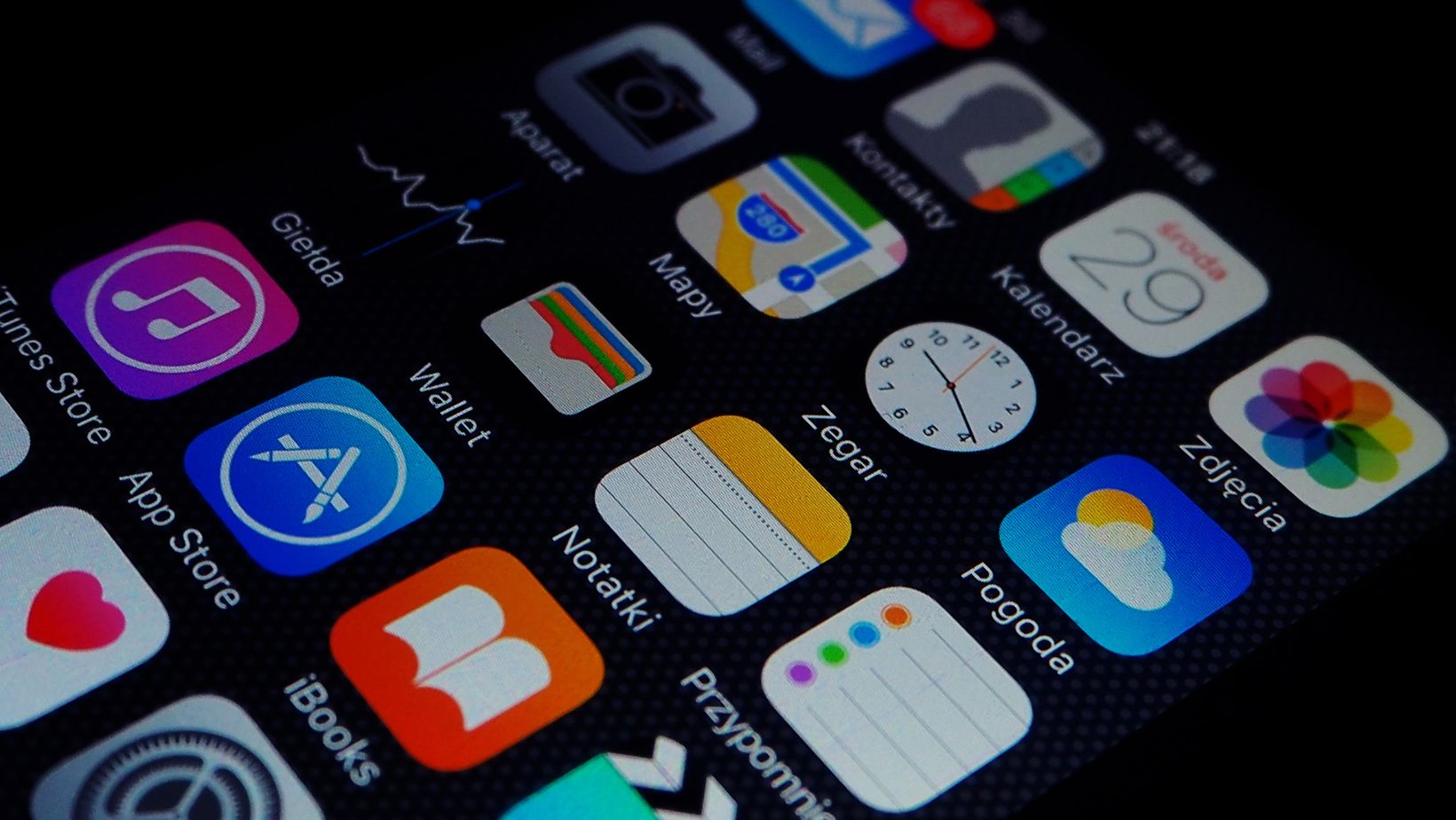 It is important to be aware about where messages may hide.
It is important to be aware about where messages may hide.
Knowing of how to gain access to messages is also vital within today’s busy digital environment.
This knowledge does help ensure every important conversation reaches you, so this maintains communication that is clear and uninterrupted.