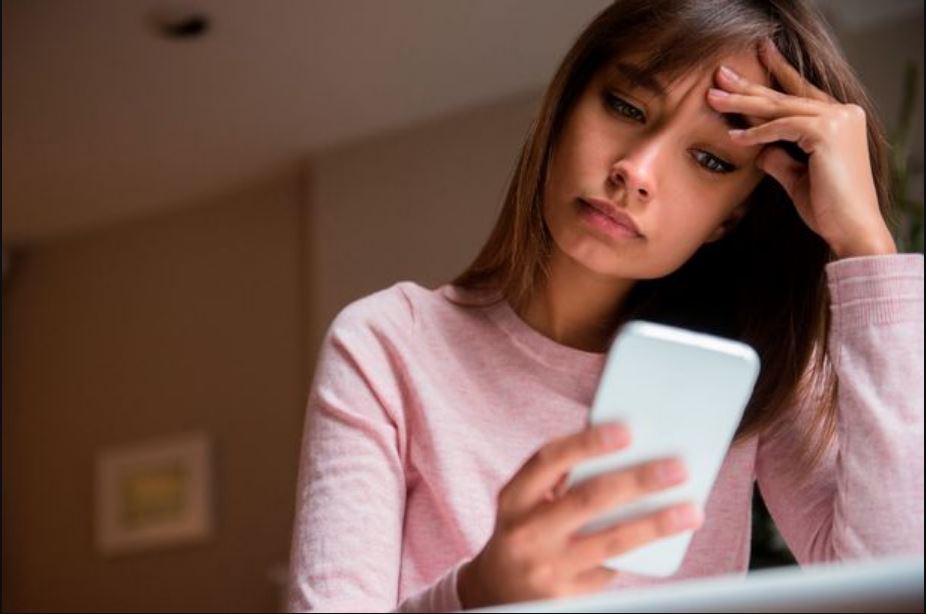What problems you may encounter.
- Mobile data does not work on iPhone
- The mobile phone is activated, but the iPhone cannot access the Internet.
- The iPhone is not connected to the Internet via cellular data?
- iPhone is disabled for Wi-Fi connection
- WiFi does not work on the Iphone
Internet does not work on iPhone
Here’s a list of solutions you can try to resolve Internet connection issues on iOS/iPhone devices.
If you are using a VPN through a built-in feature or application, try disabling it. Sometimes VPNs also interfere with Internet and Wi-Fi connectivity to some extent. If you’re going abroad, you should also make sure your iPhone has data roaming enabled.
Has the mobile phone exceeded its data transfer limit?
Most network operators offer mobile data services and limited data plans. So make sure you have a limited amount of data for trouble-free internet surfing. You can check your mobile data limit on your tariff plan or through your service provider’s official application. Also make sure that the signal strength of the mobile network is good, as in some areas the network operators may not provide their services. Make sure that the signal strength of the mobile network is normal. This can help you solve the problem of activated cellular data but no Internet access in iPhone.
Reconnect cellular data
Then turn off the mobile network and Wi-Fi, wait 10 to 15 seconds and turn them back on. This will update the mobile and Wi-Fi connection information, which can help you solve your Internet connection problem.
Activating and deactivating the flight mode
Airplane mode turns off Bluetooth and Wi-Fi, and prevents the phone from connecting to mobile networks. So by turning Airplane Mode on and off on your iPhone, you effectively restart functions like cell phone, Wi-Fi, and Bluetooth. This will update your device’s network and restore cellular and Wi-Fi network operation. Here’s how you can do it,
- Open the iOS Control Center
- You will see a plane icon, turn it on, wait 30 seconds and then turn it off.
Check operator settings
You can try checking the carrier settings and making sure they match the brand. It’s a little awkward for you because your device doesn’t work on the internet. However, you can check your carrier’s update settings before your phone goes offline by going to Settings > General > About.
Restart your iPhone
Sometimes you just need to reboot your device, as this can help clear some errors and solve the internet problem. A normal reboot is fine, requiring you to turn off the device and reboot, but here we suggest you do a hard reboot, as it is more efficient! Here’s how,
For the home button of the iPhone
- Press and hold the side key or the standby/sleep button on top of the phone (depending on the model).
- Drag the slider.
- And your iPhone will reboot itself.
For iPhones without home button or Touch ID
- Press and hold the two side buttons and the two volume buttons until a scroll bar appears on the screen.
- Drag the slider and your iPhone will reboot itself.
SIM card reset
Just like rebooting an Android device, rebooting the SIM card may be enough to solve the problem. Just take the SIM card ejector tool, remove the SIM card tray and reinsert the tray to reinsert the SIM card. Save the new configuration settings you have defined. Many iPhone users have successfully solved their device’s mobile/cellular data problem by using this method.
Toggle switch for airplane mode
Turning on airplane mode and turning it off again after a few seconds may solve a problem with your 4G/3G or LTE connection. To do this, swipe up on the iPhone screen (from the top right corner down on the iPhone X series) and turn airplane mode on or off.
Restart your router
If you are using Wi-Fi as your Internet connection, you must reboot the Wi-Fi router once. How rebooting your Wi-Fi router improves your Internet connection. And if there’s a small issue in your Wi-Fi router that’s preventing you from surfing the web on your iOS device, that’s fixed, too. Restarting the Wi-Fi router
- Turn off the router’s power switch and unplug it for 20 to 30 seconds.
- Then plug it back in and turn the switch on.
This will definitely help you to solve the problem that WiFi is not working on iPhone and also to solve when iPhone is disconnected from the Wi-Fi connection.
Forgotten WiFi network
Forget the WiFi network to help many users solve the problem of WiFi not working on iPhone. So just reset your wifi and see if the problem is solved or not. Make sure you know your Wi-Fi password in advance, as you will need to enter it when you reconnect. Here’s how,
- Open the settings Tap Wi-Fi
- Tap your Wi-Fi and select Forget this network on the next screen.
- Now reconnect to your wireless network with your security key (password) and check it again, this will help solve the problem.
Reset network settings.
If you reset the network settings, the mobile settings and Wi-Fi settings will be cleared and the settings will be set to the default values. It will also perform a Bluetooth reset, but you will need to re-enter the Wi-Fi passwords after the reset. Note that this will also reset your iPhone’s cellular, VPN and APN settings. So, all networks will work like new and it will definitely help in solving your iPhone internet connectivity problems.
How do I reset the network settings? Follow the instructions,
- Open your settings application
- Click on general settings
- Press reset
- Enter your iPhone password (when prompted). Then click Reset Network Settings.
Update your iOS
Each version of iOS has its own individual issues that affect certain features of the device. So your internet connection is not working on your iPhone, also because you have an old version of iOS with many bugs. Having modern devices is one of the basic requirements for any iPhone to work properly and flawlessly. Updating your iPhone’s iOS software is the main solution to all the minor and major bugs you encounter. Since the update contains many bug fixes. If you have disabled the automatic system software update on your iPhone, you can download it manually (if an update is available). Upgrading your iOS iPhone to the latest iOS 14 would be great. Or update it, whatever new software is available. Here’s how,
- Open the Settings application on your iPhone.
- Click on general settings
- Then click on Software Update
- When a list of updates appears, click Download and Install to apply them.
Conclusion
If you’ve solved internet connectivity issues on your iOS/iPhone devices, please let us know what solution you’ve found. We would love to hear from you! And if you have any questions, don’t hesitate to contact us, we are here to answer your questions and concerns.
Also read :
frequently asked questions
Why is WiFi not working on my phone when it does on other devices?
If the Internet works fine on other devices, the problem is with your device and the WiFi adapter. However, if the Internet does not work on other devices either, the problem is most likely with the router or the Internet connection itself. … Turn on the modem, and after a minute, turn on the router.
Why is my iPhone not connected to the Internet?
If your iPhone is not connecting to the internet through the cellular network, you can try resetting the phone. … If this doesn’t solve the connection problem, try resetting the iPhone’s network settings. Go to Settings, General, Reset and select Reset network settings.
When I try to update my iPhone, it says it is not connected to the internet?
A network connection is required to update the [Software]. Try updating the device again on the same network. If you still see one of these messages, try updating the device via another network or via a computer.
Related Tags:
Feedback,iphone connects to wifi but no internet,iphone 7 connected to wifi but no internet,iphone unable to join network after reset,reset network settings iphone,iphone not connecting to internet cellular data,iphone won’t connect to internet but wifi works,Privacy settings,How Search works,ipad won’t connect to internet but wifi works,iphone won’t connect to internet away from home