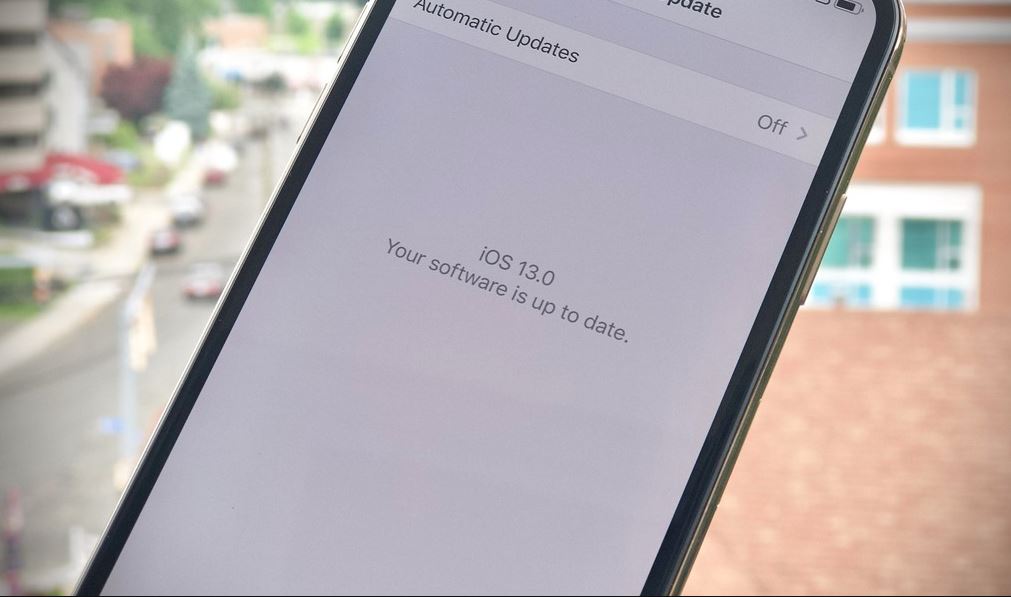Are you stuck on iPhone brightness keeps dimming or changing? Does your iPhone screen keep going dark or turning off while reading something, checking a shopping list, or any other time you don’t want it to? You are not alone, several users report since the iOS 14 update iPhone brightness keeps changing by itself or iPhone screen keeps dimming with auto-brightness off. If you are searching for why does my iPhone screen keep dimming? you are at the right place. In this post, we have a few simple tips or solutions to quickly fix iPhone brightness keeps changing issues.
Why does my iPhone brightness keep changing?
Based on what we have known from the study, the iPhone brightness keeps changing in an iOS is mostly caused by Auto-brightness on the iPhone or it can be caused by iOS bugs.
Auto-Brightness is a feature that automatically adjusts the brightness of your iPhone screen depending on the lighting conditions around you.
Fix iPhone screen keeps dimming issue
Most of the time your iPhone keeps dimming because Auto-brightness is turned on. Auto-brightness is a feature that almost all smartphones have, by this feature the brightness is automatically adjusted by your iPhone screen depending upon the lighting conditions around you i.e if you are at low light conditions the screen automatically dims itself and at high light, the condition is vice-versa.
Disable auto brightness on your iPhone
You will have to disable this Auto-brightness feature on your iPhone to get rid of this automatic brightness changing issue and also if your iPhone keeps dimming and you want to stop it, it will help you. For that purpose,
- On your iPhone device, Open Settings
- Tap Accessibility then Display & Text Size.
- Now, turn off the switch next to Auto-Brightness
Apple notes that turning off Auto-Brightness can affect your iPhone’s battery life. Essentially, if you leave your iPhone on maximum brightness all day, it’ll drain the battery faster as compared to leaving your iPhone on minimum brightness all day.
Turn off Night Shift
SEE WHETHER YOUR NIGHT SHIFT IS ON IF SO THEN TURN IT OFF!
The iPhone has a default feature namely known as NIGHT SHIFT which automatically changes the colour of your iPhone. Or automatically dimming your iPhone screen to make sure you consume less light which lower the strain on the retina (particularly at night). But sometimes it may remain on! by which you are suffering the issue of automatically dimming on your screen to turn this feature permanently off you have to follow some simple steps as given below.
Launch settings and scroll down you will find the wording display & brightness click on that then under ‘Brightness’ and ‘True Tone’ tap ‘Night Shift’ you will see a listing of set times next to it. Tap this.
To turn off Night Shift, tap the “Scheduled” slider so it flips to the left and turns gray. To change the scheduled Night Shift time, tap “From To” and edit the times you want Night Shift to start and end. Adjust your time shift times or else turn off it completely.
My iPhone is still Dimming
After these two steps(turning off Auto-brightness and turning off Night shift) it’s rare to have the same problem of iPhone dimming. But if your iPhone keeps dimming after all this solution the reason could be a bug or a software problem. So here we have to run some troubleshooting solutions to solve the dimming screen issue.
Restart your iPhone
Restarting your iPhone may fix some of the basic bugs and basic software problems and also optimize your iPhone in some sense. In short, it refreshes the iPhone in a good way. So it may also solve the dimming screen issue.
Here’s how to restart your iPhone based on which model you have.
- iPhone 8 and earlier:- Press and hold down the power button until “slide to power off” appears. Then swipe the red power icon from left to right to shut down your iPhone. To turn your iPhone back on, press and hold the power button again until the Apple logo appears directly on the center of the screen.
- The newer iphone i.e iphone X and newer:- Simultaneously press and hold the side button and either volume button until “slide to power off” appears on the display. Then, swipe the red power icon from left to right across “slide to power off”. Wait a few moments, then press and hold the side button again to turn your iPhone X or newer back on.
Update iOS on iPhone
As Apple is one of the most valuable company and therefore Apple’s try to provide the best service to its customers. That’s why they provide regular updates to keep the iPhone up to date, the newer updates come with better features and also solve the bugs that the older one has! So after updating your iPhone it may solve your screen dimming issue!
- Open Settings, tap General then Software Update.
- Tap Download and Install if a software update is available.
After the update is complete, go back to Settings -> Accessibility -> Display & Text Size and make sure Auto-Brightness is turned off. Sometimes this feature gets turned back on after updating iOS!
iPhone repair option
If your iphone’s screen is still dimming so it might have some hardware issue. To fix such type of issues one have to go for a professional repairer. Set up an appointment and take your iPhone into your local Apple Store, especially if you have AppleCare+. A Genius will be able to assess the damage and let you know if a repair is necessary. This might solve your iPhone keeps dimming or the changing brightness automatically issues.
Backup your iPhone first
Before going any further, make sure you save a backup of your iPhone. Our next step is a restore, so you’ll want to have a backup ready so you don’t lose any of your data or personal information.
Plug your iPhone into your computer using a Lightning cable and open up iTunes. Then, click the phone button near the upper left-hand corner of iTunes. Finally, click Backup Now to create an iPhone backup.
Check out how to backup your iPhone
“If your iPhone screen dimming issue has been fixed then please let us know from which solution you fixed that. If any questions arise in your mind feel free to ask us, we are here to solve your issues.”
Also read:
Related Tags:
iphone screen keeps dimming with auto brightness off 2020, phone brightness keeps changing – android, why does my phone dim when auto brightness is off, iphone screen dims when hot, why does the brightness on my iphone change by itself, how do i stop my iphone screen from dimming?, why does the brightness on my iphone change by itself ios 13, how to turn off auto-brightness